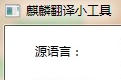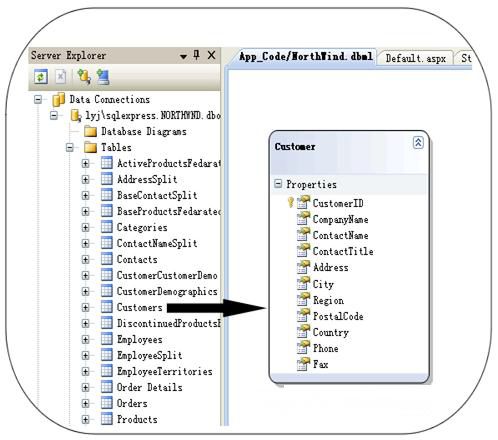周末和几个同学去了西涌露营,这么美丽的海滩不上传照片分享着实可惜,可是现在的相机拍出来的照片很大,特别是单反,而咱们的网络带宽又何其可怜,所以先压缩再上传会是非常好的选择,可是呢这么多张照片一张张压缩太麻烦了(鄙人对作图是小白,不懂得使用做图工具),而咱是码农,码农就要用码农的方式,于是乎就想做个程序了。
好了废话了那么多开工了。
第一次迭代开始,先完成单张相片压缩的Demo。我始终坚信好的代码是重构出来的,因而在这里我将使用迭代开发的思想逐步完成这个程序。先看下第一次迭代的代码
static void Main(string[] args)
{
string savePath = @"E:\2013相片\上传前\";
string sourcePath = @"E:\2013相片\QQ空间使用\";
string sourceName = "DSC_0216.JPG";
int scale = 5;
Image img = Image.FromFile(sourcePath + sourceName);
int width = img.Width / scale;
int height = img.Height / scale;
Image imgNew = new Bitmap(width, height);
Graphics g = Graphics.FromImage(imgNew);
g.DrawImage(img, new System.Drawing.Rectangle(0, 0, width, height),
new System.Drawing.Rectangle(0, 0, img.Width, img.Height),
System.Drawing.GraphicsUnit.Pixel);
imgNew.Save(savePath + "a.jpg", ImageFormat.Jpeg);
}这样就保证了这个代码已经能处理单张照片了。
第二次迭代,对其进行重构。
经过分析,该功能的实现需要两步,第一获取要缩小的图片集合,第二就是缩小图片的逻辑,故而就有了以下重构后的代码
class Program
{
static readonly string[] IMAGE_EXTNAME = new string[] { "jpg"};
static void Main(string[] args)
{
string savePath = @"E:\2013相片\上传前\";
string sourcePath = @"E:\2013相片\QQ空间使用\";
int scale = 5;
List<string> imageNames = GetImageNames(sourcePath);
if (imageNames != null && imageNames.Count > 0)
{
foreach (var item in imageNames)
{
SaveSmallPhoto(sourcePath + item, scale, savePath + item);
}
}
}
/// <summary>
/// 获取路径下所有符合指定图片后缀文件名
/// </summary>
/// <param name="path">路径</param>
/// <returns></returns>
static List<string> GetImageNames(string path)
{
string[] fileNames = Directory.GetFiles(path);
if (fileNames == null || fileNames.Length == 0)
{
return null;
}
List<string> imageNames = new List<string>();
foreach (var item in fileNames)
{
if (ExistsInExtName(item, IMAGE_EXTNAME))
{
imageNames.Add(item.Substring(item.LastIndexOf('\\') + 1));
}
}
return imageNames;
}
/// <summary>
/// 判断文件名是否符合指定后缀名
/// </summary>
/// <param name="name">文件名</param>
/// <param name="extNames">符合要求的后缀名</param>
/// <returns></returns>
static bool ExistsInExtName(string name, string[] extNames)
{
if (string.IsNullOrEmpty(name) || extNames == null || extNames.Length == 0)
{
return false;
}
foreach (var item in extNames)
{
if (name.ToLower().EndsWith(item))
{
return true;
}
}
return false;
}
/// <summary>
/// 将图片按比例缩小保存
/// </summary>
/// <param name="fromPath">原图片路径名</param>
/// <param name="scale">缩小比例</param>
/// <param name="toPath">缩小后保存的路径名</param>
static void SaveSmallPhoto(string fromPath, int scale, string toPath)
{
int width, height;
using (Image img = Image.FromFile(fromPath))
{
width = img.Width / scale;
height = img.Height / scale;
using (Image imgNew = new Bitmap(width, height))
{
using (Graphics g = Graphics.FromImage(imgNew))
{
g.DrawImage(img, new Rectangle(0, 0, width, height),
new Rectangle(0, 0, img.Width, img.Height), System.Drawing.GraphicsUnit.Pixel);
}
imgNew.Save(toPath, ImageFormat.Jpeg);
}
}
}
}是不是很简单啊?在这里使用的一些路径比例的变量,可将其写在配置文件,后续再压缩照片,只要修改相应配置即可轻松实现。
完了之后,大家有更好的关于压缩照片的办法不妨拿出来分享下!
好了过程完毕上传张周末去深圳西涌玩的照片吧(照片是全景拍摄的,但是不知道为啥上传后不能全看到)



 喜欢
喜欢  顶
顶 难过
难过 囧
囧 围观
围观 无聊
无聊