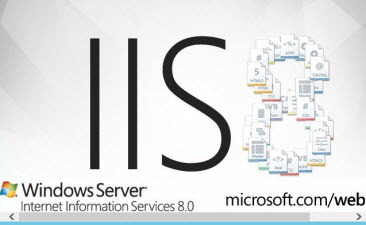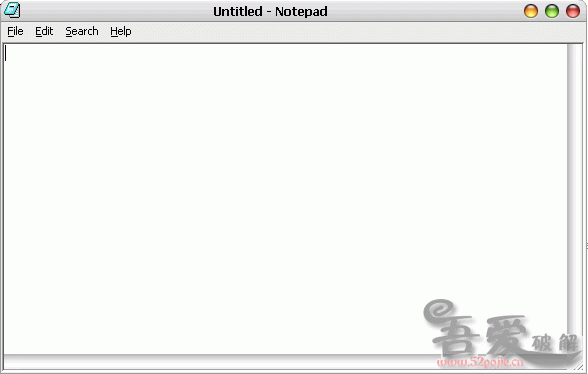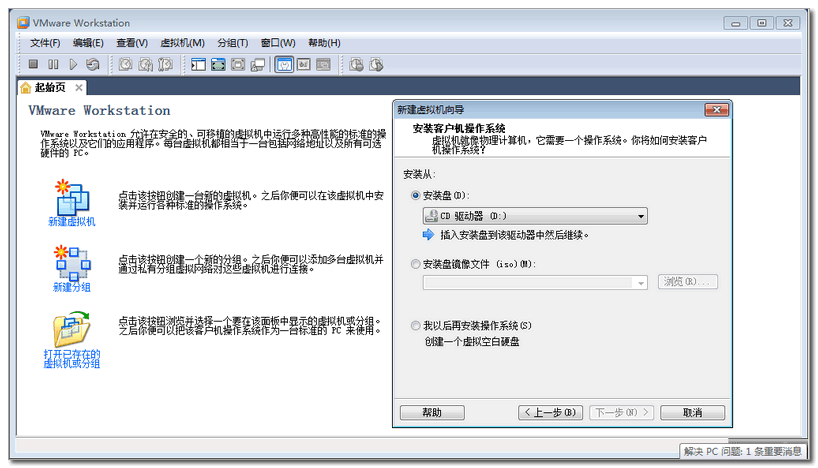Win8Metro中,我们不能在向以前那样调用WIN32的API函数来进行文件操作,因此,下面就来介绍一下Win8 Metro中文件的读写操作。
1 Windows 8 Metro Style App中文件的操作都包含在Windows.Storage命名空间中,其中包括StorageFolder,StorageFile,FileIO等类库。
2 Win8文件的读写操作都是异步方式进行的,因此要使用async
3 创建文件:
StorageFile storageFile=await
Windows.Storage.KnownFolders.DocumentsLibrary.CreateFileAsync("1.txt",Windows.Storage.CreationCollisionOption.ReplaceExisting);
这里我们创建了一个1.txt的文档,如果已经存在这个文档,那么新建的文档将替换,覆盖掉旧文档。
由于文档读写是异步方式操作,因此,我们要将它放到async修饰的函数里才可以使用,具体如下:
private async void SelectImageOne(byte[]outArary)
{
StorageFile storageFile=await Windows.Storage.KnownFolders.DocumentsLibrary.CreateFileAsync("1.txt",Windows.Storage.CreationCollisionOption.ReplaceExisting);
await FileIO.WriteBytesAsync(storageFile, outArary);
}
在上述的代码中,参数是我们要写入到文件“1.txt”里的内容,这里是一个byte[]数组。
4 写入文件:
如3中的代码所示await FileIO.WriteBytesAsync(storageFile, outArary);
写入文件的方法是FileIO中的write方法,这里一共有以下四种方法:
WriteBufferAsync(Windows.Storage.IStorageFile file, IBuffer buffer);
WriteBytesAsync(Windows.Storage.IStorageFile file, byte[] buffer);
WriteLinesAsync(Windows.Storage.IStorageFile file, IEnumerable<string> lines);
WriteLinesAsync(Windows.Storage.IStorageFile file, IEnumerable<string> lines,
UnicodeEncoding encoding);
WriteTextAsync(Windows.Storage.IStorageFile file, string contents);
WriteTextAsync(Windows.Storage.IStorageFile file, string contents,
UnicodeEncoding encoding);
这里我们列举的是写入byte[]的方法。
5 打开文件:
StorageFile storageFile=await
Windows.Storage.KnownFolders.DocumentsLibrary.CreateFileAsync("1.txt",Windows.Storage.CreationCollisionOption. OpenIfExists);
这里我们打开了一个名字为”1.txt”的文本文件。
6 读取文件:
在FileIO中有三种文件读取方法,分别读取不同的文件:
await FileIO.ReadTextAsync(Windows.Storage.IStorageFile file);
await FileIO.ReadTextAsync(Windows.Storage.IStorageFile file, UnicodeEncoding encoding);//返回指定的文本编码格式
await FileIO. ReadBufferAsync (Windows.Storage.IStorageFile file);
await FileIO. ReadLinesAsync (Windows.Storage.IStorageFile file);
await FileIO. ReadLinesAsync (Windows.Storage.IStorageFile file, UnicodeEncoding encoding);
这里我们以文本为例:
string fileIContent = await FileIO. ReadTextAsync (storageFile);
这样我们就返回了一个string文本。
我们也可以通过流来读取文件:
IBuffer buffer = await FileIO.ReadBufferAsync(storageFile);
using (DataReader dataReader = DataReader.FromBuffer(buffer))
{
string fileContent = dataReader.ReadString (buffer.Length);
}
7 IBuffer, byte[], Stream之间的相互转换:
StorageFile storageFile=await
Windows.Storage.KnownFolders.DocumentsLibrary.CreateFileAsync("1.txt",Windows.Storage.CreationCollisionOption. OpenIfExists);
IBuffer buffer = await FileIO.ReadBufferAsync(storageFile);
byte[] bytes=WindowsRuntimeBufferExtensions.ToArray(buffer,0,(int)buffer.Length);
Stream stream = WindowsRuntimeBufferExtensions.AsStream(buffer);
另外一个实例:
1.首先创建一个文件夹,在文件夹里创建文件
private async void CreateButton_Click(object sender, RoutedEventArgs e)
{
string name=FileName.Text; //创建文件的名称
folder =ApplicationData.Current.LocalFolder;
StorageFolder tempFolder = await folder.CreateFolderAsync("Config",CreationCollisionOption.OpenIfExists);
file =await tempFolder.CreateFileAsync(name,CreationCollisionOption.OpenIfExists);
}
2.在创建好的文件里,写入我们的数据,这里介绍三种写入文件的方式
private async void WriteButton_Click(object sender, RoutedEventArgs e)
{
string content = InputTextBox.Text.Trim();
ComboBoxItem item = WriteType.SelectedItem asComboBoxItem; //选择写入的方式
string type = item.Tag.ToString();
switch (type)
{
case"1": //以文本的方式写入文件
await FileIO.WriteTextAsync(file,content);
break;
case"2": //以bytes的方式写入文件
Encoding encoding = Encoding.UTF8;
byte[] bytes = encoding.GetBytes(content);
await FileIO.WriteBytesAsync(file,bytes);
break;
case"3": //以流的方式写入文件
IBuffer buffer = Convert(content); //将string转换成IBuffer类型的
await FileIO.WriteBufferAsync(file,buffer);
break;
}
}
3.读取刚才写入文件里的数据,这里也介绍三种读取文件的方式
private async void ReadButton_Click(object sender, RoutedEventArgs e)
{
ComboBoxItem item = ReadType.SelectedItem asComboBoxItem;
string type = item.Tag.ToString();
string content = string.Empty;
switch (type)
{
case"1": //以文本的方式读取文件
content =await FileIO.ReadTextAsync(file);
break;
case"2": //以流的方式读取文件
IBuffer buffer = await FileIO.ReadBufferAsync(file);
content = Convert(buffer);
break;
case"3":
content =await Convert();
break;
}
ShowTextBox.Text = content;
}
private IBuffer Convert(string text) //将string转换成IBuffer类型的
{
using (InMemoryRandomAccessStream stream = newInMemoryRandomAccessStream())
{
using (DataWriter dataWriter = newDataWriter())
{
dataWriter.Writestring(text);
return dataWriter.DetachBuffer();
}
}
}
private string Convert(IBuffer buffer) //将IBuffer转换成string类型的
{
string text = string.Empty;
using (DataReader dataReader=DataReader.FromBuffer(buffer))
{
text = dataReader.ReadString(buffer.Length);
}
return text;
}
private async Task<string> Convert()
{
string text=string.Empty;
using (IRandomAccessStream readStream = await file.OpenAsync(FileAccessMode.Read))
{
using (DataReader dataReader = newDataReader(readStream))
{
UInt64 size = readStream.Size;
if (size <= UInt32.MaxValue)
{
UInt32 numBytesLoaded = await dataReader.LoadAsync((UInt32)size);
text = dataReader.ReadString(numBytesLoaded);
}
}
}
return text;
}
4.读取文件的属性
private async void ReadPropertyButton_Click(object sender, RoutedEventArgs e)
{
ComboBoxItem item = Files.SelectedItem asComboBoxItem;
string name = item.Content.ToString();
StorageFolder tempFolder =await Windows.Storage.ApplicationData.Current.LocalFolder.GetFolderAsync("Config");
if (tempFolder != null)
{
file =await tempFolder.GetFileAsync(name);
if (file != null)
{
StringBuilder builder = newStringBuilder();
builder.AppendLine("文件名称:"+file.Name);
builder.AppendLine("文件类型:"+file.FileType);
BasicProperties basic = await file.GetBasicPropertiesAsync();
builder.AppendLine("文件大小:"+basic.Size+"bytes");
builder.AppendLine("上次修改时间:"+basic.DateModified);
builder.AppendLine("文件路径:"+file.Path);
List<string> list = newList<string>();
list.Add("System.DateAccessed");
list.Add("System.FileOwner");
IDictionary<string, object> extra = await file.Properties.RetrievePropertiesAsync(list);
var property = extra["System.DateAccessed"];
if (property != null)
{
builder.AppendLine("文件创建时间:"+property);
}
property = extra["System.FileOwner"];
if(property!=null)
{
builder.AppendLine("文件所有者:"+property);
}
DisplyProperty.Text = builder.ToString();
}
}
}
5.复制删除文件
private async void OKButton_Click(object sender, RoutedEventArgs e)
{
try
{
ComboBoxItem item=FilesList.SelectedItem asComboBoxItem;
string fileName = item.Content.ToString(); //获得选中的文件名称
int index=fileName.IndexOf('.');
string firstName = fileName.Substring(0,index);
string type = fileName.Substring(index);
StorageFolder tempFolder = await folder.GetFolderAsync("Config"); //文件在Config文件夹下放置着
file =await tempFolder.GetFileAsync(fileName);
if (file == null)
{
Msg.Text ="文件不存在!";
return;
}
if (CopyoButton.IsChecked.Value) //判断进行复制还是删除
{
StorageFile copy = await file.CopyAsync(tempFolder,firstName+"复制"+type,NameCollisionOption.ReplaceExisting);
Msg.Text ="复制成功!!!";
}
else
{
await file.DeleteAsync();
Msg.Text ="删除成功!!!";
}
}
catch
{
Msg.Text ="操作失败!";
}
}


 喜欢
喜欢  顶
顶 难过
难过 囧
囧 围观
围观 无聊
无聊